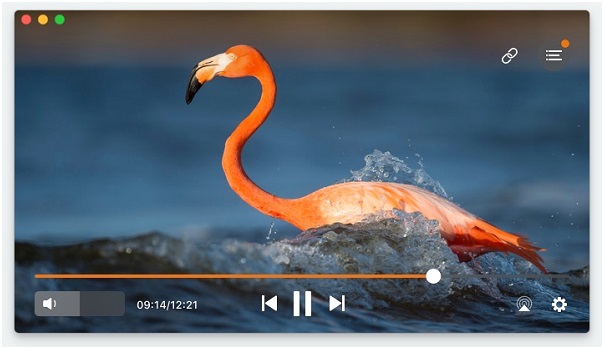Flash players are essential for mac users who love to enjoy videos and play online games on their devices. Using a flash player would enable you to enjoy multimedia in the best video and audio quality and let you play games without having to face glitches. Also, some contents can’t be streamed unless a flash player is installed. We have brought to you the best alternative to Adobe flash player for macOS user. You can know more in detail at www.swf-flv-player.com/free-flash-players.html.
Uninstalling Adobe flash player
Though users can disable Adobe flash player from their devices, it’s advisable to uninstall the flash player completely. If you are aiming to protect your computer, simply disabling the flash player won’t do any good.
Supposing your desktop platform is windows and you have several internet browsers, you might be having Vario versions of flash player installed. You can get rid of them all, in one fell swoop.
- Step 1: Open the control panel
- Step 2: click on programs and features to see the list of all installed applications. If there is any Adobe flash player installed, you will notice flash plugins. Select every one of the plugins if there is more than one installed and click uninstall. macOS users need to follow similar steps. But they should have an uninstaller installed previously from Adobe to uninstall the flash player.
- Step 3: Search for the downloaded disk image, named “.dmg” and click twice on it. A Window will appear on the screen, double click on the “Adobe flash player uninstaller app” to start uninstalling the existing flash player.
- Step 4: After you click, you will receive another pop-up window asking whether you would like to continue uninstalling and open the application. Click on open to use the uninstaller. You need to give your id and password, for the uninstallation process to begin or for the easier process click on the link.
The best alternative for macOS
One of the versatile media players that can allow you to stream and play flash files on macOS is a media player. The flash player has an inbuilt native web browser that allows you to browse through the internet for watching and streaming online media without having to close the app. It is a free flash player that also lets you set the default quality for SWF files and monitor local aflash security settings. You can also use the Pro version of Elmedia flash player. The Pro app allows you to save and download flash movies, adjust the playback options, take screenshots of any moment while streaming the movie or even you can convert your desired SWF or Flv video into a series of screenshots. You can also check the link for more.
How to play Flash files on Mac?
- Install Flash Player for Mac
Firstly you need to download the Eltima video player from the play store. After the installing is complete, open the software. Instead of downloading it from the play store, you can download it from any online site. Click on the downloading link once and you can open the app in few seconds.
- Choose the Flash files to want to stream
You can add your desired flash files to the Elmedia flash player in these steps:
- Drag the files onto the app.
- Select from the mac flash player menu and then click on the open option.
- When the flash video opens, right-click on it, go to open with, then click on Elmedia player.
You can now enjoy your Flash files and more.
Streaming videos and movies in Elmedia flash players are enjoyable. In short, Elmedia is a free of cost SWF video player providing users with multiple options, rendering great user experience. You can place Elmedia flash player on top of other existing files in your device and enjoy your flash cinemas and videos in the best video and audio quality, full screen without any glitches or interruptions.